Inkscape notes
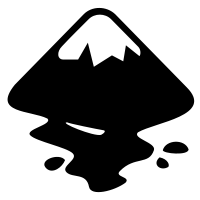
Table of Contents
Quickstart
- File > Document Properties to set up the size and orientation of the page.
- (Optionally) put a white rectangle as the background (or set the
page to white,
ffffffin the properties menu). - Scroll up and down with the mouse and hold shift to scroll left and right. To zoom, hold control and scroll.
- File > Import to import SVG and PNG images.
- Never align anything by eye, there is a simple alignment tool which you should use.
There are some really helpful notes from the Babraham Bioinformatics course here. There are also a lot of very good videos on YouTube
FAQs
- How do I distribute text boxes uniformly around a circle?
- How do I cut one shape out of another?
- How do I get some nice icons for my scientific diagram?
- How do I get ColorBrewer2 colour palettes?
- How do I add/delete a page?
- How do I convert from SVG to PDF/PNG?
- How do I draw a triangle?
- How do I extract a figure from a PDF?
- How do I get LaTeX?
How do I distribute text boxes uniformly around a circle?
- Position the first text box at the top of the cirlce (i.e. at the twelve o'clock).
- Duplicate the text box and select the duplicate and the circle, then select Object then Transform then Rotate to rotate it \(360/n\) degrees.
- Repeat until you have all \(n\) text boxes distributed around the circle.
How do I cut one shape out of another?
- Select the shape you want to cut with, and then the shape you want to cut.
- Click Path then Difference
How do I get some nice icons for my scientific diagram?
Check out the following sources, but remember to check the licensing if you are going to use them in publications:
How do I get ColorBrewer2 colour palettes?
You can download a GIMP colour palette .gpl files and load them into
Inkscape. Here are some nice palettes:
- Qualitative (bold) https://colorbrewer2.org/export/gpl/Dark2_8.gpl
- Qualitative (pastel) https://colorbrewer2.org/export/gpl/Accent_5.gpl
- Diverging https://colorbrewer2.org/export/gpl/PRGn_5.gpl
- Diverging https://colorbrewer2.org/export/gpl/RdYlBu_5.gpl
You should store your palettes in ~/.config/inkscape/palettes/. You
should be able to load them into Inkscape via either the swatches
(View then Swatches) or palettes menus (by clicking the hambuger
menu next to the current palette).
How do I add/delete a page?
Click on the Pages Tool and in the menu that is focused there will be buttons to add and delete pages. You can Batch export pages and then combine them later with pdftk.
How do I convert from SVG to PDF/PNG?
To convert from a SVG to a PDF or a PNG using the convert function
on the command line is fussy, instead you can open inkscape and export
it in either of these formats. Just be careful to set up your page
properties properly so that it starts on a familiar scale.
How do I draw a triangle?
Select the Star/Polygon Tool and change the number of corners to 3.
How do I extract a figure from a PDF?
Suppose there is a figure in a paper that you want to extract. There is a very easy and nice way to do this using inkscape.
- Open the PDF using inkscape. Make sure to import this via Poppler so it preserves the vector data.
- Use Object > Ungroup to split the elements of the page and delete those that you don't want.
- Re-group the remaining material and save it in the desired size and format.
You may also find my notes on WebPlotDigitizer useful.
How do I get LaTeX?
Install the textext package and write a preamble file that works for you. Here is my current preamble, (this requires the merriweather font to be installed on your system.)
\documentclass{article} \usepackage{amsmath,amsthm,amssymb,amsfonts} \usepackage{color} %% Use the following for Merriweather sans-serif font as the default %% font \usepackage{merriweather} \renewcommand*\familydefault{\sfdefault}
Installation
Make sure you install via PPA rather than as a SNAP or FLATPACK to save yourself pain down the line.
GIMP
FAQs
How can I clean up an image made by ChatGPT?
Once you have opened the image in GIMP, there are a couple of tools you'll need to change colour schemes and clean up stray pixels here and there.
- Selecting a region by colour with
Select>By Colorand use theThresholdvalue to control how inclusive this is. - If you want to increase the size of the region that has been
selected, use
Select>Grow. - If you want to select just a thin strip around a selected region
there is
Select>Border. The border selection can be paired withFilters>Blur>Gaussian Blurto smooth things out. - To change colour, select the foreground colour and use
Edit>Fill with FG Color.